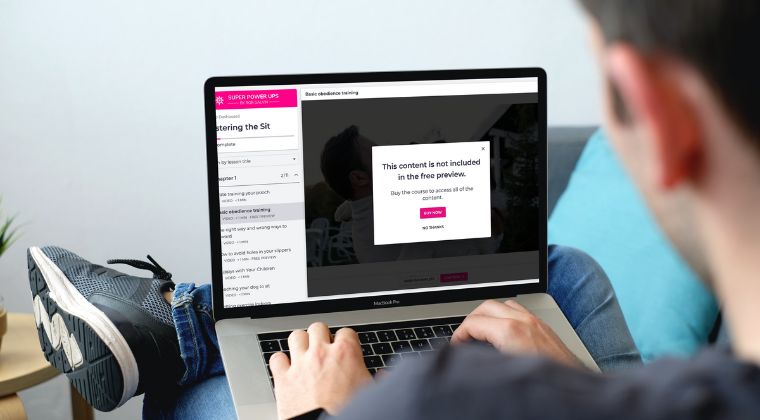Your Player Snips Are Ready to Copy: Watch the Getting Started Video
Hover over each one to get the Player Snip code. Then in another window, open your course curriculum. Find the lesson you wish to place the snip into and put the editor into code view. After putting the editor in code view, paste in the Player Snip. Once the snip is pasted, get out of code view, save the course and then preview the lesson sinde the course player.
See the latest updates
Welcome To Player Snips
Please watch the getting started video below before you begin using your new superpowers
Welcome to the Free Preview Popup PowerUp 💥 by Rob Galvin
This superpower will allow you to create alternate popups for your free preview lessons
Instuctions:
- Set the default popup details that should apply to all courses
- Add a new block section for each course if you want to have course specific popups
- When ready to publish, click the button below and then copy to your Site Footer code settings
Your Free Preview Popups:
DEFAULT ALL COURSES
Heading: This lesson is not included
Subheading: You must upgrade in order to access this lesson and all others.
Purchase Button Text: Upgrade Now
Purchase Button Page: Using Thinkific defaults
No Thanks Text: No Thanks - Keep Watching